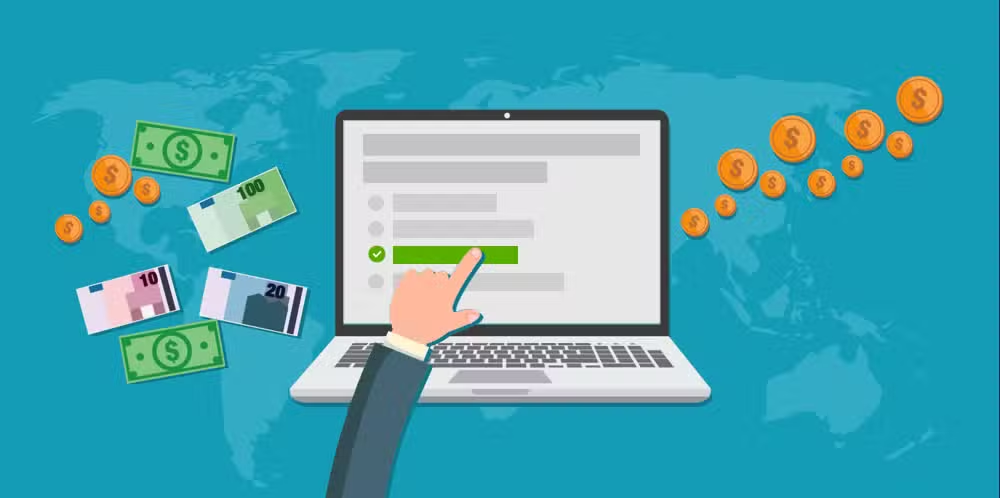In the world of blockchain and digital assets, security is a top priority. Treasure NFT, a popular NFT platform, offers users various ways to secure their accounts, including Google verification. By binding Google verification, users can add an extra layer of protection to their accounts, preventing unauthorized access and ensuring the safety of their valuable NFTs. In this article, we will guide you through the process of binding Google verification in Treasure NFT step by step.
Why Is Google Verification Important?
Google verification, also known as Google Authenticator, is a two-factor authentication (2FA) method that adds an extra security layer beyond just a password. It generates time-sensitive codes that must be entered during login, making it significantly harder for hackers to gain unauthorized access to your account.
Steps to Bind Google Verification in Treasure NFT
Step 1: Download Google Authenticator App
Before binding Google verification, ensure that you have the Google Authenticator app installed on your smartphone. You can download it from:
- Google Play Store (for Android users)
- Apple App Store (for iOS users)
Step 2: Log Into Your Treasure NFT Account
- Open the Treasure NFT platform and log into your account using your credentials.
- Navigate to the Account Settings or Security Settings section.
How to Earn Treasure NFTs
Step 3: Enable Two-Factor Authentication (2FA)
- Locate the option for Google Authenticator or 2FA Authentication in your security settings.
- Click on the Enable or Bind button to start the process.
Step 4: Scan the QR Code
- The platform will display a QR code.
- Open your Google Authenticator app and tap the ‘+’ button.
- Select Scan a QR Code and use your phone’s camera to scan the QR code displayed on the Treasure NFT platform.
Step 5: Enter the Authentication Code
- After scanning the QR code, Google Authenticator will generate a unique 6-digit code.
- Enter this code into the Treasure NFT platform to verify the binding process.
- Click on Confirm or Submit to complete the setup.
Step 6: Save Backup Codes (Optional but Recommended)
- Many platforms provide backup codes after enabling Google verification.
- Store these codes securely in case you lose access to your Google Authenticator app.
Troubleshooting Common Issues
- Code Not Working? Ensure that your device’s time is synchronized with the correct time zone.
- Lost Access to Google Authenticator? Use your backup codes or contact Treasure NFT support for account recovery.
- QR Code Not Scanning? Manually enter the setup key provided by Treasure NFT into Google Authenticator.
Treasure NFT Login
Final Thoughts
Binding Google verification in Treasure NFT is a crucial step to securing your digital assets. By following the steps above, you can significantly enhance your account’s security, reducing the risk of unauthorized access. Make sure to store your backup codes safely and regularly update your security settings to keep your NFTs protected.
Would you like me to refine or expand on any part of this article? 🚀